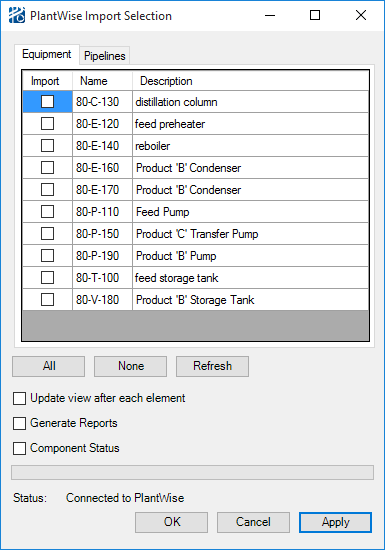PlantWise > Import
Displays the PlantWise Import Selection dialog letting
the user import a model from PlantWise to OpenPlant Modeler.
Note: The PlantWise
application must be installed and running using the
PlantWise > Start option for the Import dialog to
display. If a PlantWise session is not running the user will be prompted to
open one before proceeding.
The dialog has two tabs:
Note: Please note the options available here are for importing existing
PlantWise models. Please refer to the PlantWise application for documentation
regarding creating models compatible with
OpenPlant Modeler.
| Setting | Description |
|---|---|
| Equipment Tab | Lists the Equipment components to be imported. |
| Pipelines Tab | Lists the Pipelines to be imported. |
| All | Press to select all of the components listed in either the Equipment or Pipelines tab. Note this option works with the active tab only. |
| None | Clears any components checked in the Equipment/Pipelines tab. |
| Refresh | This option is used if the user has made changes in PlantWise that need to be refreshed that need to be imported into OpenPlant Modeler . |
| Update view after each element | When checked, the view will be updated after each pipe element (Flange, Elbow, Pipe etc.) is added. Otherwise, the view will only be updated when the import of the pipe is complete. |
| Generate Reports | Generates a report file listing what items were imported. User will be prompted to define a directory where the report is to be stored. |
| Component Status | This option opens a dialog that displays the status of each component/element as it is imported. |
| OK | Imports the selected items and will close the dialog after. |
| Cancel | Will cancel any changes made anc close the dialog. |
| Apply | Lets the user import a selection set of items without closing the dialog. |